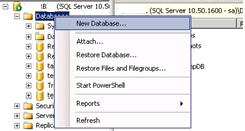On the computer that is running the instance of the Database Engine, use the Windows Firewall Control Panel application to specify the following information:
· Add TCP port 135 to the exceptions list.
· Add the program sqlservr.exe to the exceptions list. By default, sqlservr.exe is installed in C:\Program Files\Microsoft SQL Server\MSSQL10.InstanceName\MSSQL\Binn, where InstanceName is MSSQLSERVER for the default instance, and the instance name for any named instance.
· If the domain policy requires network communications to be done through IPsec, you must also add UDP port 4500 and UDP port 500 to the exception list.
Optionally, you can manually configure the program and port exceptions by using Windows Firewall to specify the following information:· Add TCP port 135 to the exceptions list.
· Add program ssms.exe (SQL Server Management Studio) to the exceptions list. By default, ssms.exe is installed in C:\Program Files\Microsoft SQL Server\100\Tools\Binn\VSShell\Common7\IDE.
To add a Windows login account as sysadmin
A user who already has sysadmin privileges must execute the following:
sp_addsrvrolemember 'Domain\Name', 'sysadmin'
where Domain\Name represents the Windows login account.
Note: By default, Windows administrators on a computer that is running SQL Server are SQL Server sysadmins on that computer.